For the Operating System to boot properly, system files are required to be intact and safe. The table below lists the main files required:
| Operating System | List of Files |
|---|---|
| Windows 95 / 98 / ME | msdos.sys, config.sys, autoexec.bat, system.ini, system.dat, user.dat, etc. |
| Windows NT / 2000 / XP | NTLDR, ntdetect.com, boot.ini, located at the root folder of the bootable volume, Registry files (i.e., SAM, SECURITY, SYSTEM and SOFTWARE), etc. |
If these files have been deleted, corrupted, damaged by a virus, Windows will be unable to boot. Often, you will see an error messages like "NTLDR is missing ...".
Once it is determined that the operating system won't start, the next step in the recovery process is to check the existence and safety of these vital system files. You will not be able to check them all, but you must check at least NTLDR, ntdetect.com, and boot.ini which are the cause of most problems).
To do this in Windows 95 / 98 / ME - boot the system in Command Prompt Mode, or from a bootable floppy. Check for system files with the DOS command "dir" or with a help of third party recovery software.
To do this in Windows NT / 2000 / XP, use the Emergency Repair Process, Recovery Console or third party recovery software.
To proceed with Emergency Repair Process, you need an Emergency Repair Disk (ERD). It is recommended that you create an ERD immediately after you install and customize Windows. To create one now, use the "Backup" utility by clicking Start > Programs > Accessories > System Tools. Follow the on-screen directions.
You can use the ERD to repair a damaged boot sector, damaged MBR, repair or replace missing or damaged NT Loader (NTLDR) and ntdetect.com files.
If you do not have an ERD, the emergency repair process can attempt to locate your Windows installation and start repairing your system, but it may not be able to do so.
To run the process, boot from the Windows installation floppy disks or CD, and choose the Repair option when the system suggests you to proceed with installation or repairing. Press R to run the Emergency Repair Process and choose Fast or Manual Repair option. Fast Repair is recommended for most users, Manual Repair is to be used by Administrators and advanced users only.
If the emergency repair process is successful, your computer will automatically restart and you should have a working system.
Recovery Console is a command line utility similar to MS-DOS command line. With it you can list and display folder content, copy, delete, replace files, format drives and perform many other administrative tasks.
To run Recovery Console, boot from Windows installation disks or CD and choose the Repair option. When the system suggests that you proceed with installation or repairing and then press C to run Recovery Console. You will see a logon screen with Administrator's password. After you are logged on - you can display the drive's contents, check the existence and safety of critical files and, if it appropriate, copy files back to the root location if they have been accidentally deleted.
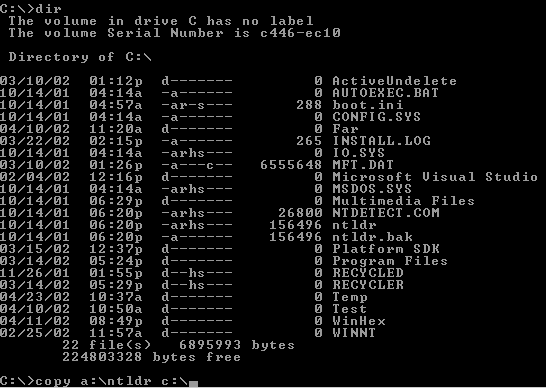
Third party recovery software in most cases does not allow you to deal with system files due to the risk of further damage to the system. However you can use a recovery utility to check for the existence and safety of these files.
How to Perform Clean-Boot Troubleshooting for Windows 98 (Q192926)